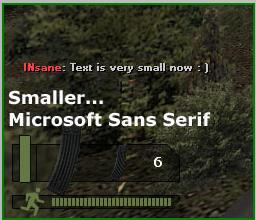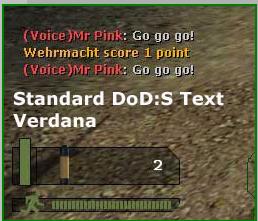Changing the Chat Text.
Changing the Chat Text Size and Font.
The are two reasons you would want to change the fonts in the chat text, the size and type of font.
For this Tutorial I will assume you need smaller text in the chat area, this also may mean you have to change the font type too... some fonts don't look very clear when they are reduced.
I did not change the chat text in my hud... I actually like that size :)
But I do have a ClientScheme.res file with smaller chat font... Try this file, it will work on both version 4 and 5 of my HUD's. It's the same font as the Picture on the right.
Note: If your hud is a standard one or another type, that download will change colors elsewhere...so beware, it was made for use with my HUD's only.
The smaller type in the Picture above may be too small?
If so, read on, below is what I did to change to that smaller Microsoft Sans Serif type and size, if you want another, experiment with other types and their sizes.
The section in that file that controls the size and the type is..... "ChatFont".
It is about half way down the ClientScheme.res file... dod\resource Folder.
Find that in ClientScheme.res file and you can change the font and the size... and other things too.
To explain look at the first group in that section called "ChatFont"...
"name" "Microsoft Sans Serif"
"tall" "10"
"weight" "700"
"yres" "480 599"
"dropshadow" "1"
If mine is too small just increase all the number values beside "tall" ....
"name" = The Font type.
"tall" = The Font Size.
"weight" = increase will mean bolder font.
"yres" = The screen res. The above one is for 480x600.... that's why there are 5 different sizes, for 5 different screen resolutions. Make sure you do all of them or at least the screen res you use.
"dropshadow" = That thin black outline (shadow) around the letters in the text... "0" turns it off.
Changing Position of the Chat Text.
This can be modified by finding the "HudChat" in the HudLayout.res file in the dod/scripts Folder.
}
HudChat
{
"fieldName" "HudChat"
"visible" "1" ...( "1" = visable "0" = not visable)
"enabled" "1" ...( "1" = enabled "0" = not enabled)
"xpos" "10" ...(The width position where the first line starts)
"ypos" "290" ...(The height position where the first line starts)
"wide" "400" ...(How wide the area is to display text)
"tall" "100" ...(How high the area is to display text)
}
Other Things Relating to the Chat Text.
If you change the chat text it will also change the text in the Kills, Death and Capture Notices.
Normally this will be OK with most people... just be aware that this does happen. If you want a different font in the Kills, Death and Capture Notices you can change it in the HudLayout.res file in the dod/scripts Folder. Look for the "HudDeathNotice" section and change...
"TextFont" "ChatFont" ...(change this to another type in the ClientScheme.res file)
There are also console commands that can control this area.
If you want to speed up or slow down the amount of time the text stays on-screen you can set these commands in the console or your userconfig.cfg file...
hud_saytext_time 15 ... (default) Chat Messages show for 15 seconds then fade.
hud_saytext_time 3 ... Chat Messages show for 3 seconds then fade.
hud_saytext_time 0 ... Chat Messages will not show at all... handy when the spammers turn up :)
Those three commands are the ones I used in my Command menu for DoD:s... (version 2 only... PIC), it is handy to have them around if there are a lot of spammers or just a lot of talk on a big server.
You can take that menu a little further, look at the features in this menu....
Latest Menu version May 2006.... Download
There is also another way to activate those commands with one key. The incrementvar command will bind one key to multipule values in a command... just keep pressing it.
bind "?" "incrementvar hud_saytext_time 0 15 5"
When "?" is pressed it will cycle through in increments of 5...
hud_saytext_time 0
hud_saytext_time 5
hud_saytext_time 10
hud_saytext_time 15